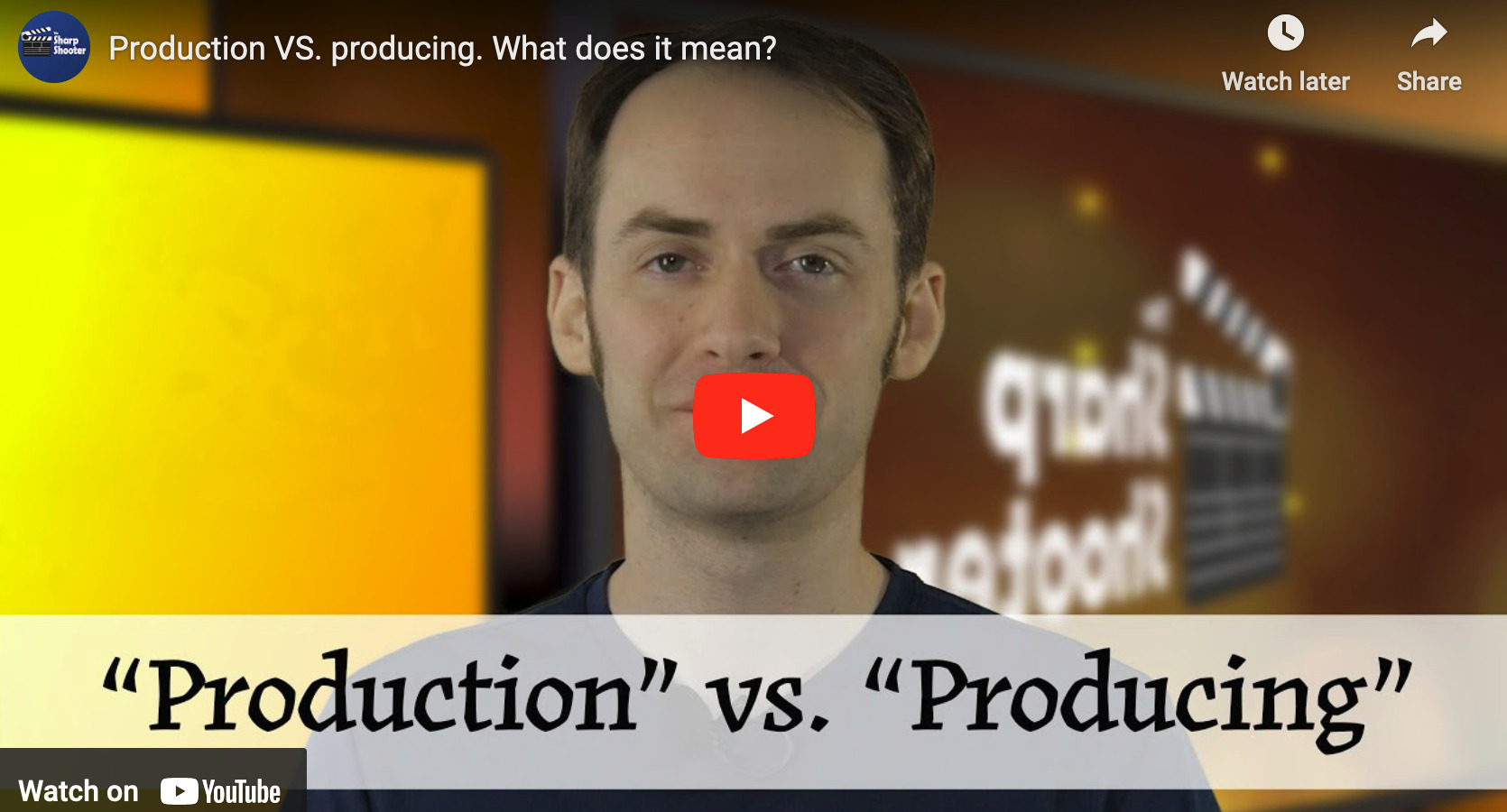Choosing the RIGHT frequencies for wireless microphones
Hi, I’m Tyler and this is The Sharp Shooter. Teaching you valuable skills to make better videos.
Today, I’m showing you how to properly prepare your wireless UHF microphones for a recording. For this video, we’re looking specifically at mics on the 500mHz band.
Let’s start with a quick breakdown of how wireless things work.
Wireless microphones, and most wireless technology in general, use radio waves, often refereed to as radio frequency or “RF”. The equipment takes a signal from a starting point called a transmitter – which basically screams the signal out over as radio waves which travel through the air, and at the finish line is a receiver, which is like a big ear listening for those radio waves. Interference happens when there’s more than one transmitter screaming out, and a receiver has trouble listening or deciphering the signal its supposed to be hearing.
Interference can do weird things to wireless mics. It can cause obvious problems like static and noise that you can hear, or subtle issues like intermittent drop-outs and weak signal. And the 500mHz band is tricky, because your wireless mics are using the same type of signal that local TV stations are using to send their over-the-air broadcasts.
I’ve been on location where amateurs or professional have issues with interference and they try to fix it by playing a guessing game on which frequencies are usable. They’ll randomly change a frequency on their microphone, listen for a second and think they’re ok. Sometimes it might work, but other times, they’re picking bad frequencies that cause problems later on in the final recording.
Now, you can spend quite a bit of money buying an RF spectral analyzer tool to figure out what frequencies are being used in your local area but it takes time, experience, and understanding of what you’re looking for.
Or, you can do it for free – and I’ll tell you, I’ve worked as a contractor for live sound companies and in broadcasting for about a decade, and this is how we did it.
Go to Shure’s frequency finder website which lists any nearby TV stations that operate in that frequency space.
Put in the zip code where you plan to use the mics. And remember, my frequencies in Southern Indiana are going to be different than yours, based on what’s near me.
Next, choose a wireless series. And if you’re not using Shure microphones, it doesn’t really matter what you select. I’m just going to pick the first series on the list, which happens to be the BLX.
Now, scroll below until you see the TV channels list. Click the link that says “show frequencies.” The left column that says “unavailable” lists the local TV stations in my area and what frequency ranges they are using for their broadcasts. I do not want to use any of the same frequencies. The right column shows frequency ranges that are acceptable to use, so I’ll start there. And as a rule of thumb, try to space out the frequencies between the microphone pairs you’re using, especially if you plan to use multiple pairs simultaneously.
And bookmark that page for future reference. If you plan to travel and use your microphones in another location, you’ll need to change the frequencies again. I often travel for media production work production, and I still use this website each time I go to a new location to ensure my wireless mics work wherever I go. It’s really helpful.
Hi, I’m Tyler and this is The Sharp Shooter. Teaching you valuable skills to make better videos. Thanks for watching.